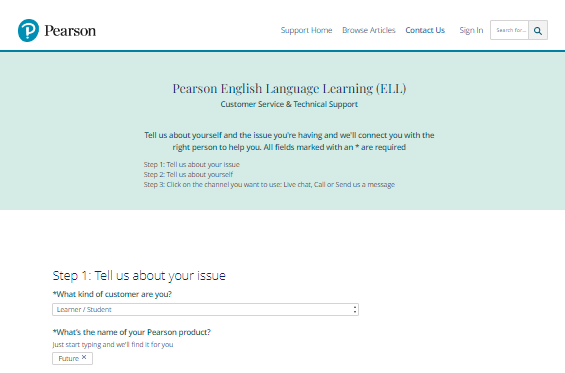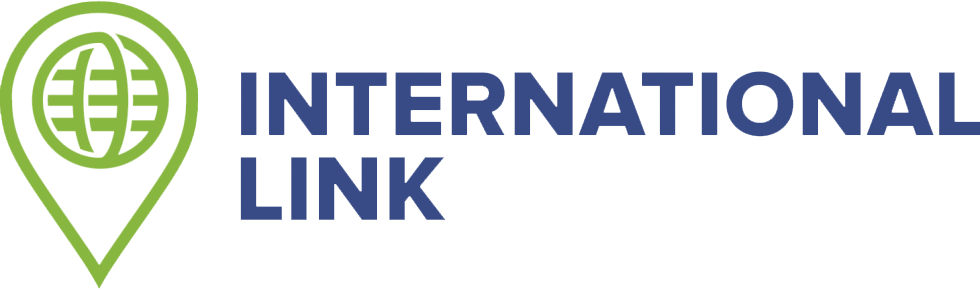Language learning apps for our English books
Your time in class is just the beginning
Our new curriculum is called Future, 2nd Edition by Pearson publishing and comes with two types of apps: a reading app and a practice app.
In order to use them, the first step is to create your online account and register your book code. See below for instructions.
After that, continue reading for information on installing the apps.
Creating your account
1. Open a web browser (on laptop or your phone web browser) and click here or type in https://english.com/activate.
2. Click on the button that says “create account”
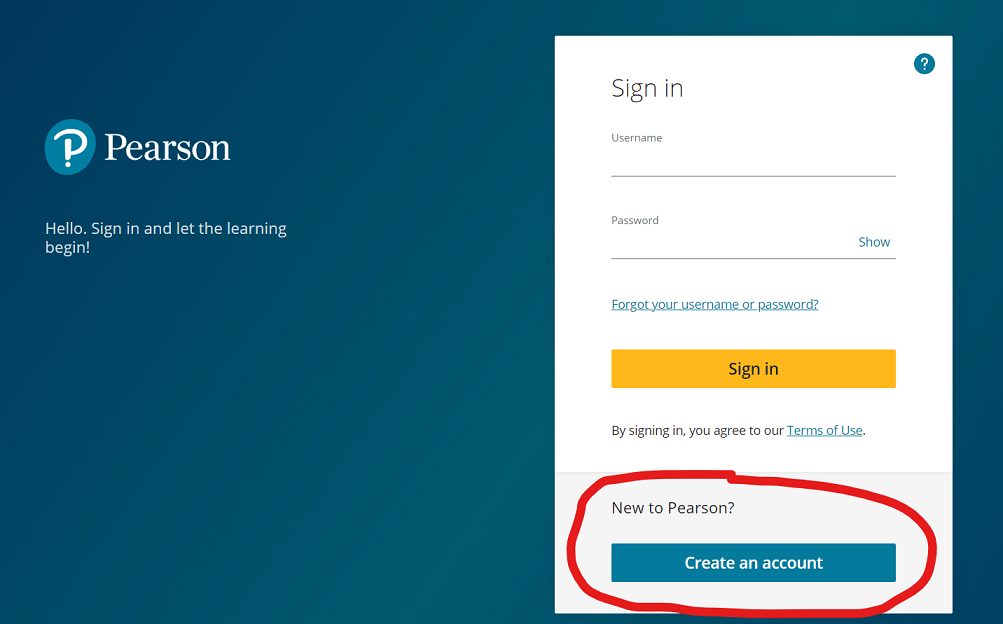
3. Click on the button that says “create adult account”
4. Fill out the form and click the yellow “create account” button
5. Go back to the login screen by clicking here or type in https://english.com/login.
6. Enter your username and password and click the login button
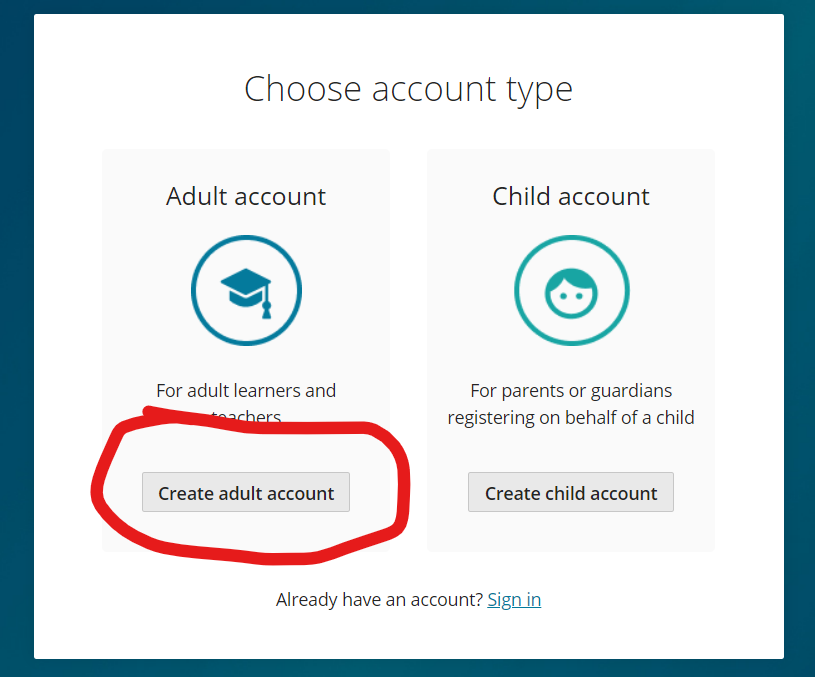
4. Fill out the form and click the yellow “create account” button
5. Go back to the login screen by clicking here or type in https://english.com/login.
6. Enter your username and password and click the login button
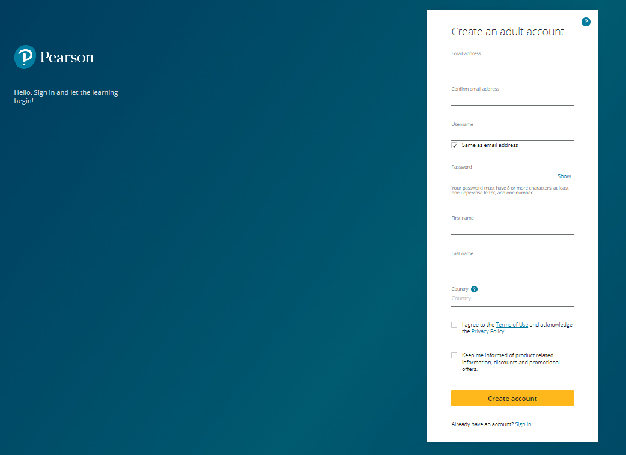
Registering your book codes
1. Once your are logged in the publisher’s website, scroll to the bottom of the screen and click the button that says “Add a product”
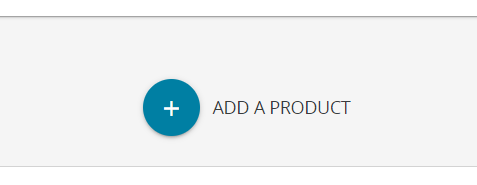
2. Enter the code from your books (now they are installed in your account)
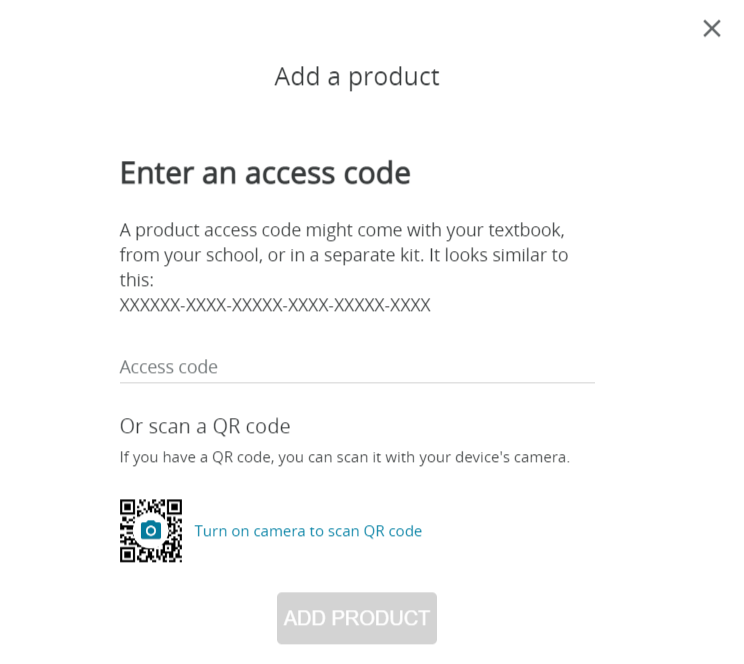
Pearson Practice English app
This is an interactive app to practice English.
- After you have done the steps above (creating an account and adding your books), you are ready to install the mobile apps.
- Install the Pearson Practice English app using one of the links below:
- Click on the My Profile tab on the bottom of the screen.
- Click on the Let’s Go button in the middle of the screen.
- Sign in using the username and password you created above.
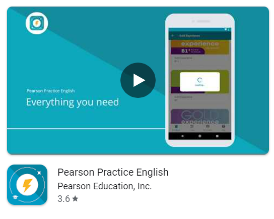
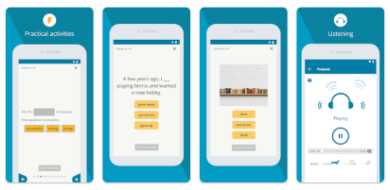
Pearson Reader+ app
An app to let you read your book from your phone or tablet.
- After you have done the steps above (creating an account and adding your books), you are ready to install the mobile apps.
- Install the Pearson Practice English app using one of the links below:
- Sign in using the username and password you created above.
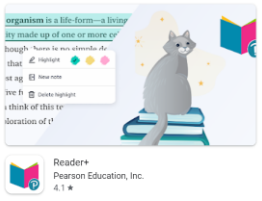
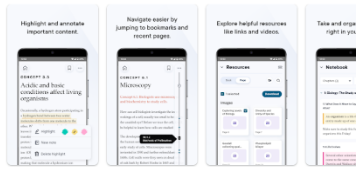
Technical support
If you have a problem accessing your online account or book code or the apps or anything else, please contact the publisher directly (Pearson). We are not able to help you.
Click here to fill out their customer support form.
Fill out the first two fields like in the picture here:
“Learner / Student”
and
“Future”
Then find the right area for your problem (such as “Access Code”).
Then select the detailed area for your problem (such as “Access code is unreadable.”)